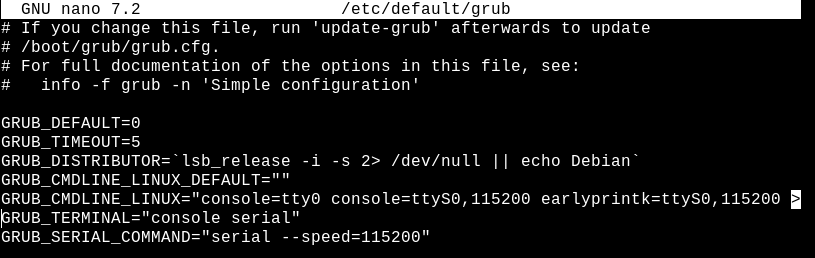bashvm Guide
Complete documentation for setting up and using bashvm
Getting Started
Initial Installation
Follow these commands to install bashvm
apt install git -y
git clone https://github.com/babywhale321/bashvm.git
cd bashvm/
bash bashvm-installer.sh
bash bashvm.sh
Creating a Storage Pool
A storage pool is where your ISO and disk images will reside on
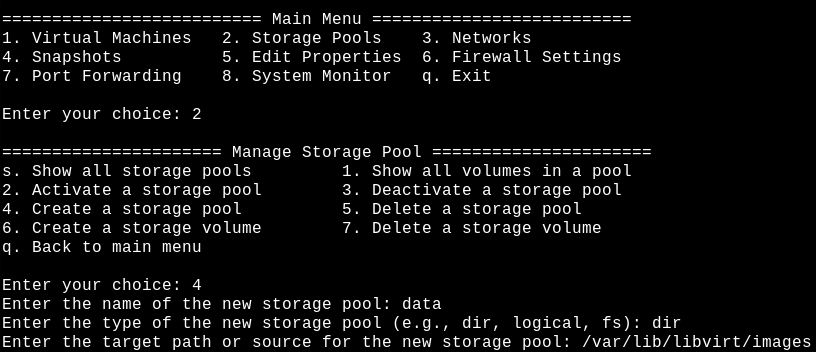
Creating a Storage Volume
The storage volume is where the actual VM will reside on
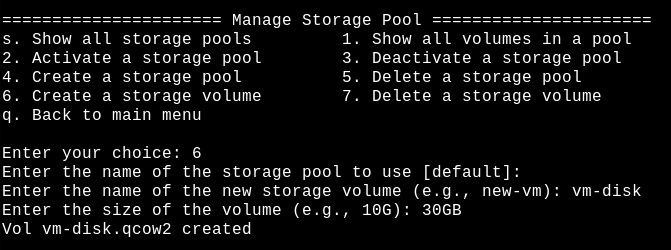
Creating a Network
Choosing a macvtap network will be directly attached to the host interface
Where a NAT network will be a private subnet behind the host interface
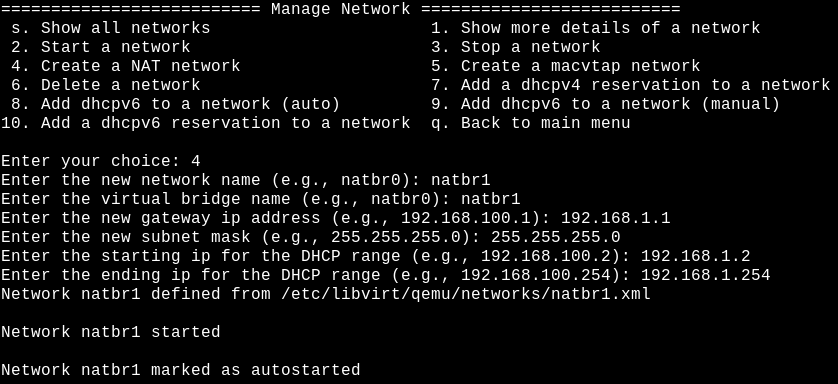
Creating a New VM
See the example below about creating a new VM
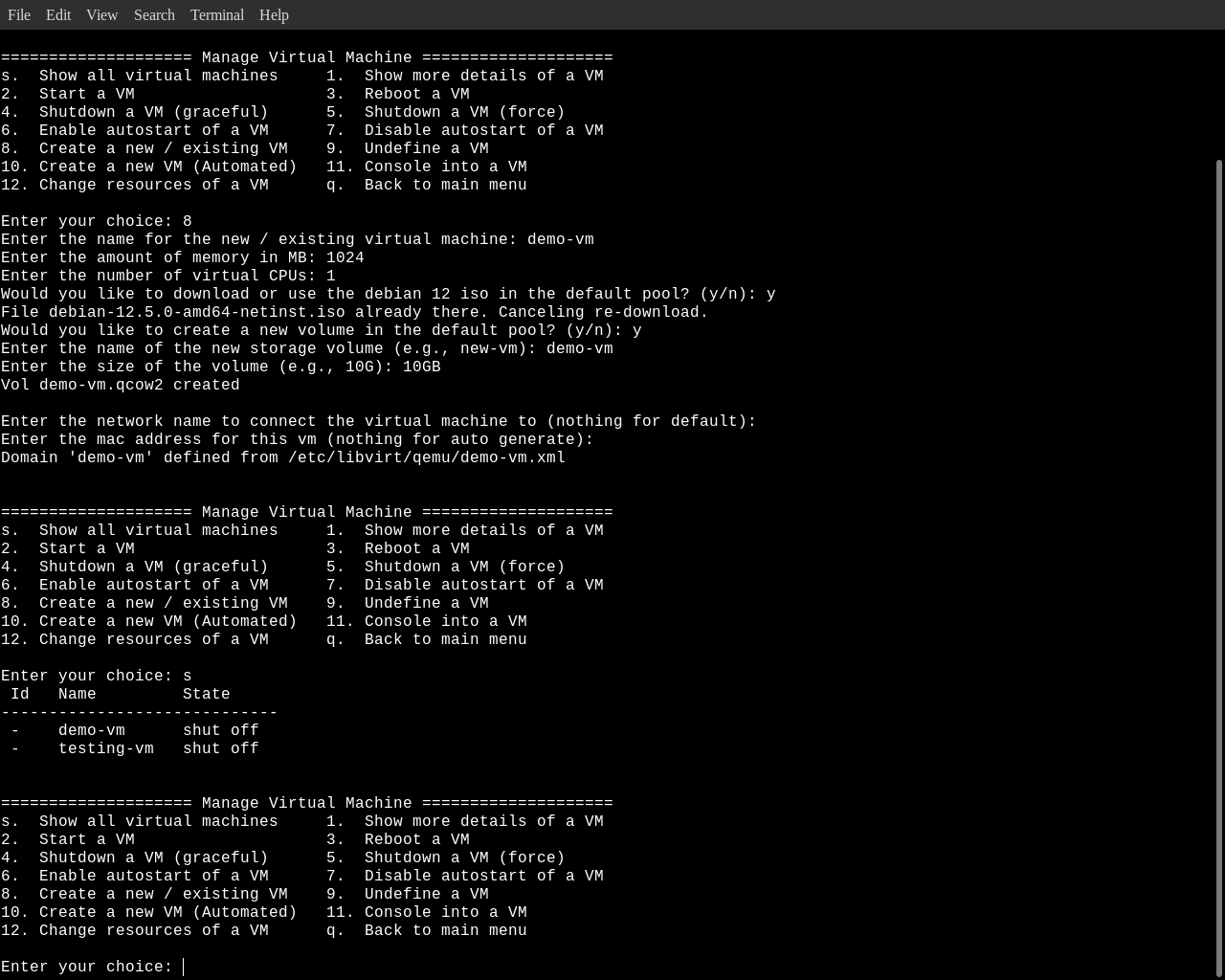
Automated VM Creation
Creating an automated VM will use the default network and pool ("/var/lib/libvirt/images")
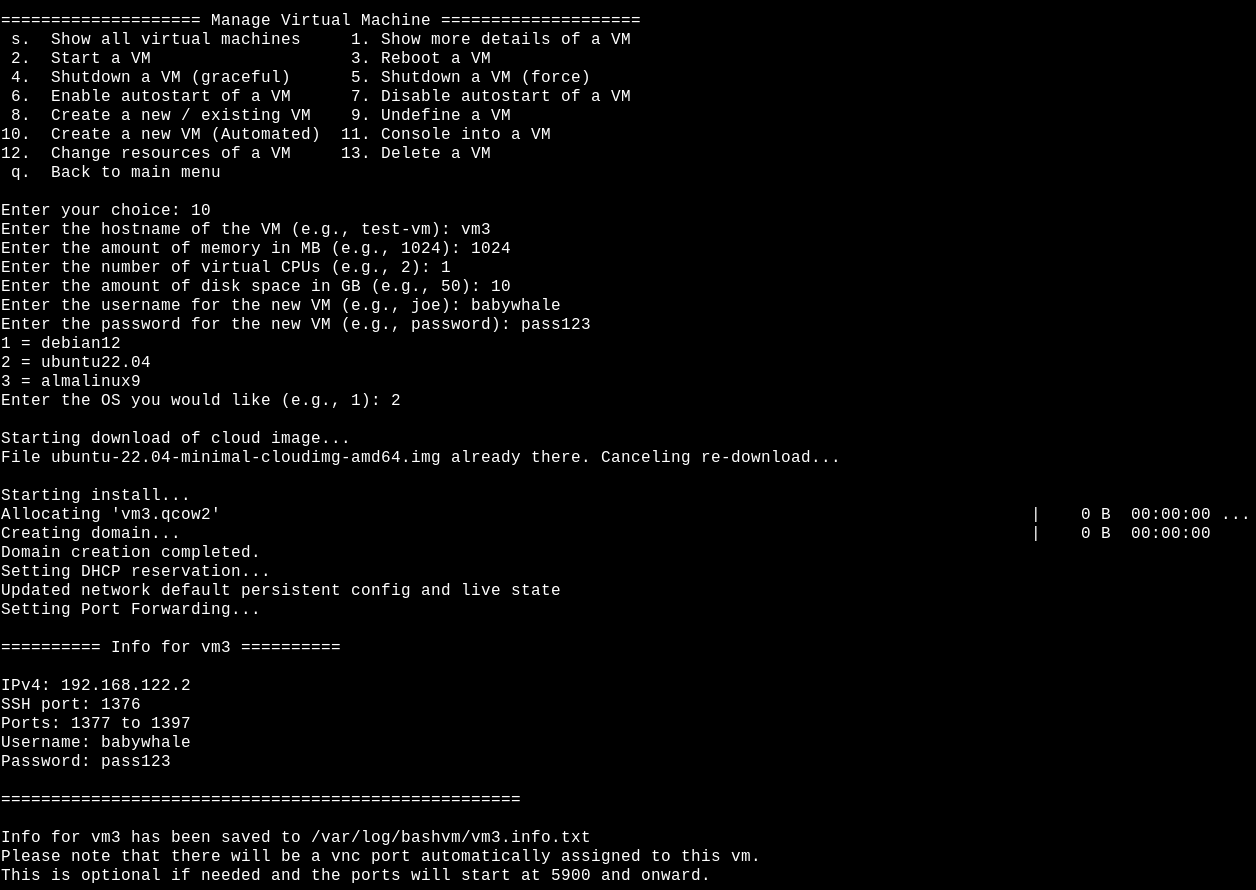
Virtual Machines
Creating a New VM
See the example below about creating a new VM
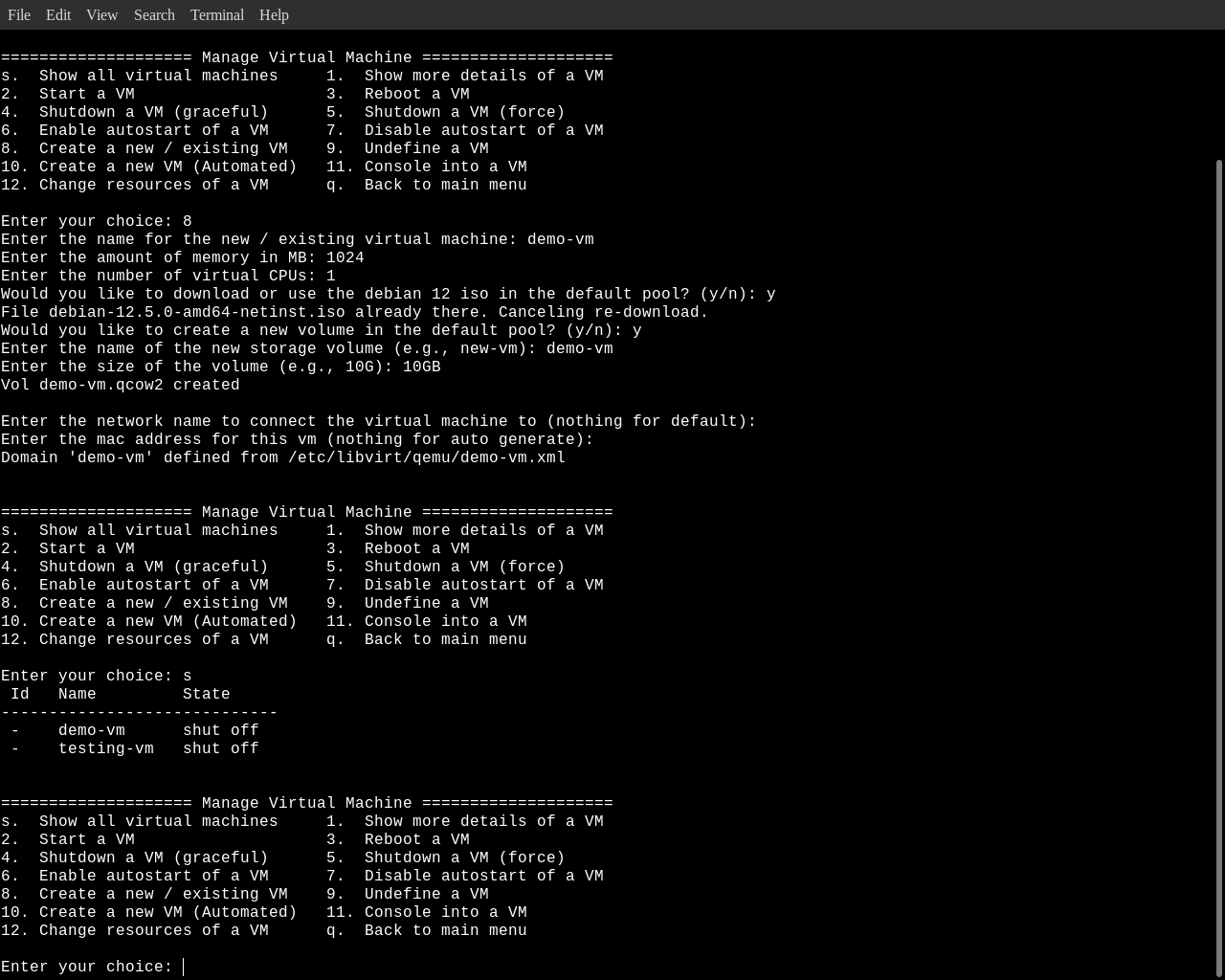
Automated VM Creation
Creating an automated VM will use the default network and pool ("/var/lib/libvirt/images")
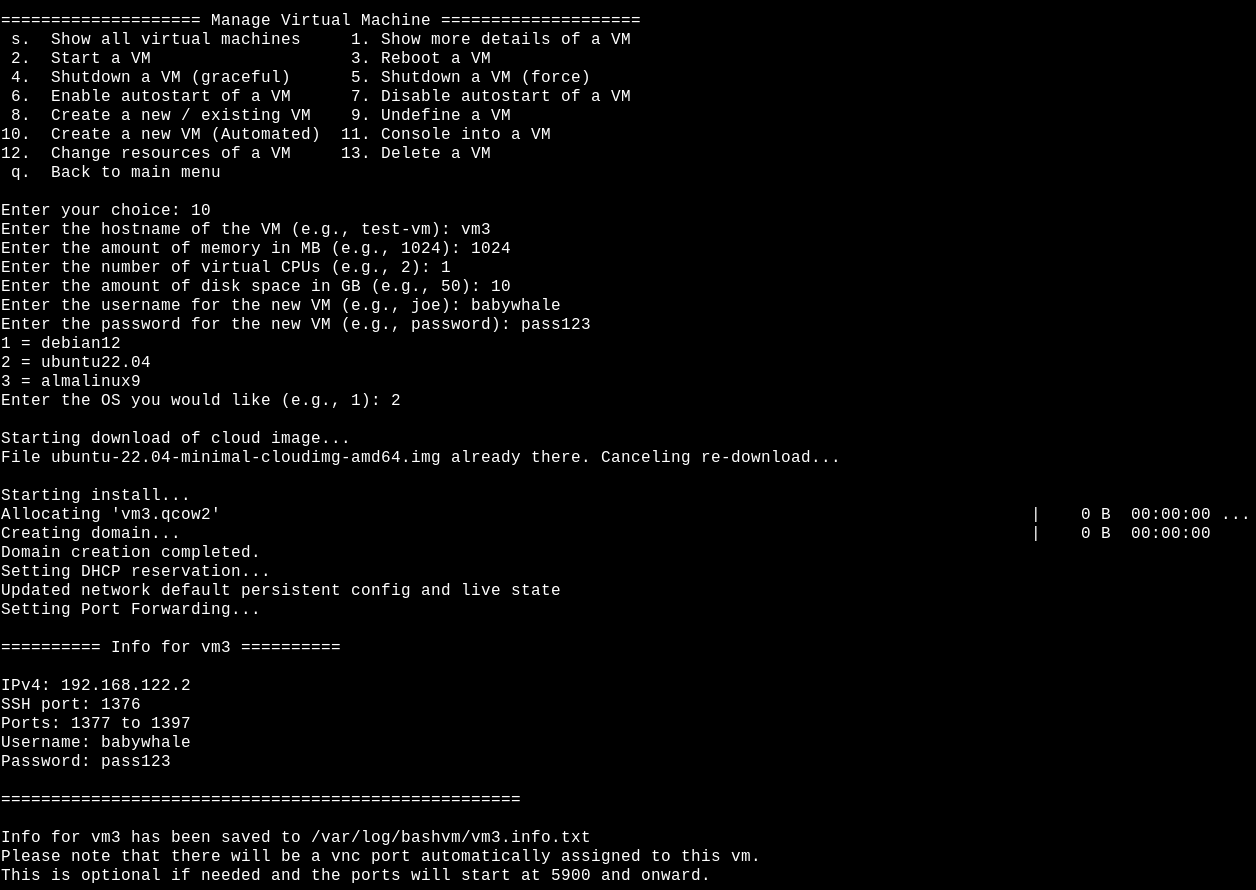
Storage Pools
Creating a Storage Pool
A storage pool is where your ISO and disk images will reside on
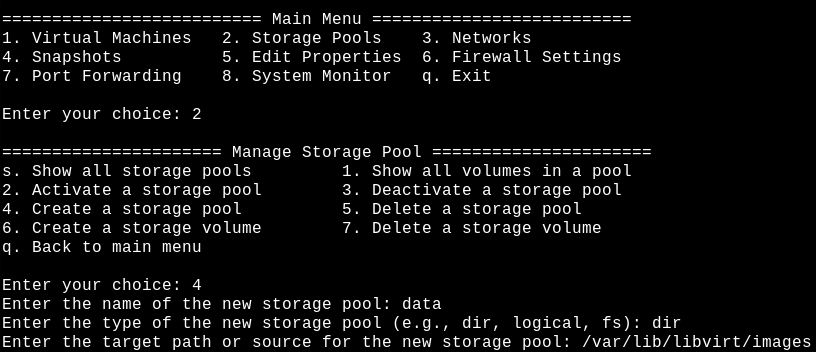
Creating a Storage Volume
The storage volume is where the actual VM will reside on
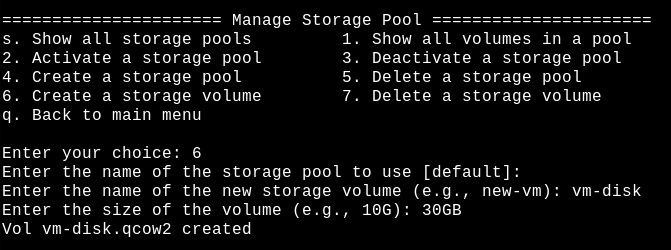
Networking
Creating a Network
Choosing a macvtap network will be directly attached to the host interface
Where a NAT network will be a private subnet behind the host interface
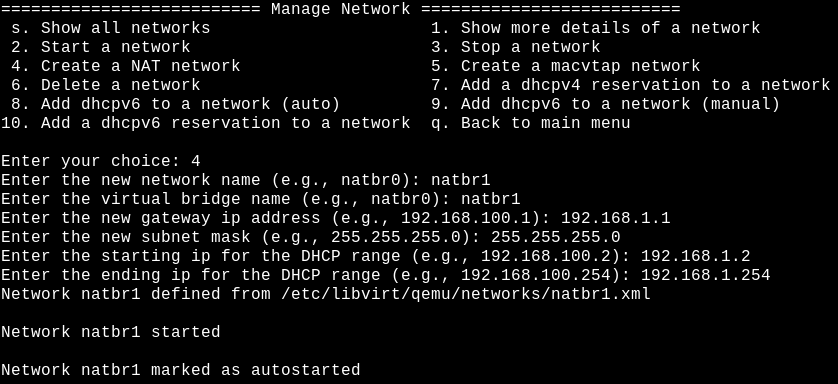
DHCPv6 Configuration
An example configuration, for manual setup
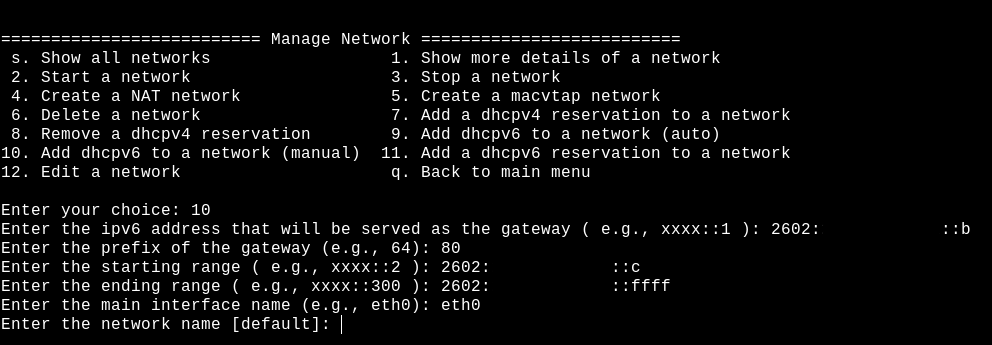
An auto setup will try to make an educated guess about the necessary information

DHCP Reservation
For IPv4 you will need to know the vm name, mac address, network name and the new IPv4 to assign
For IPv6 you will need to know the vm name, network name and the new IPv6 to assign
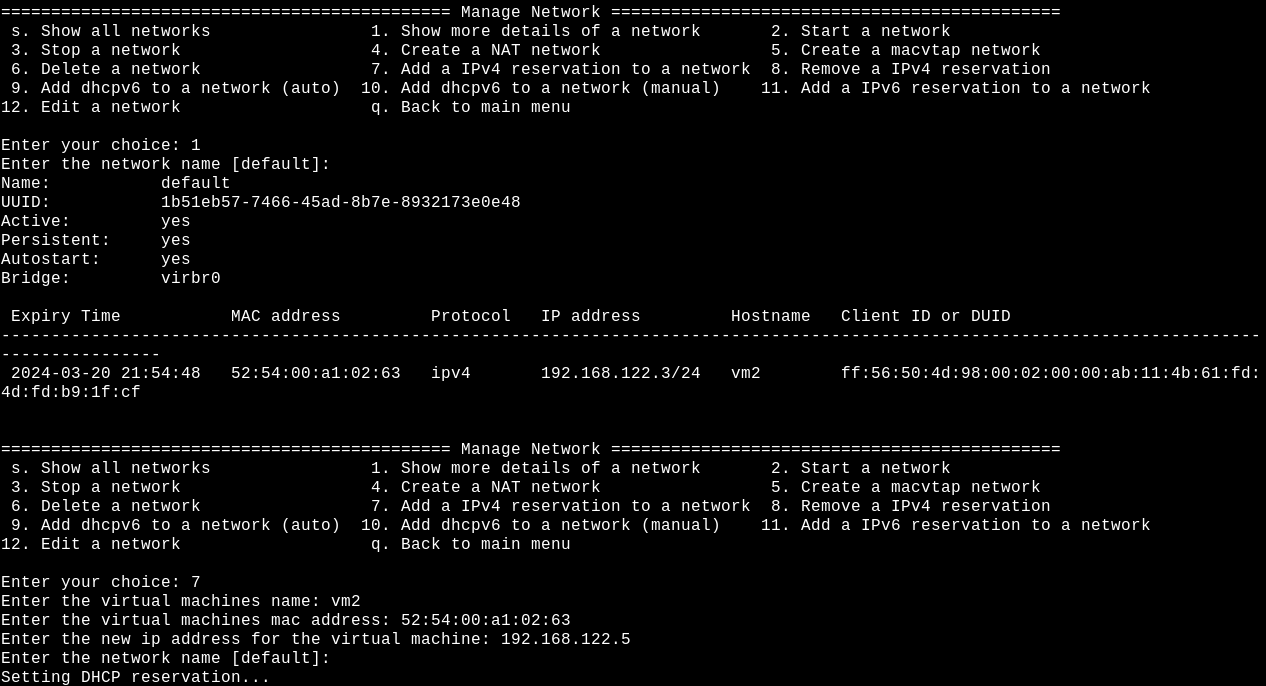
Port Forwarding
Creating Port Forwarding Rules
These rules are optional but will forward 1 ssh + 20 ports
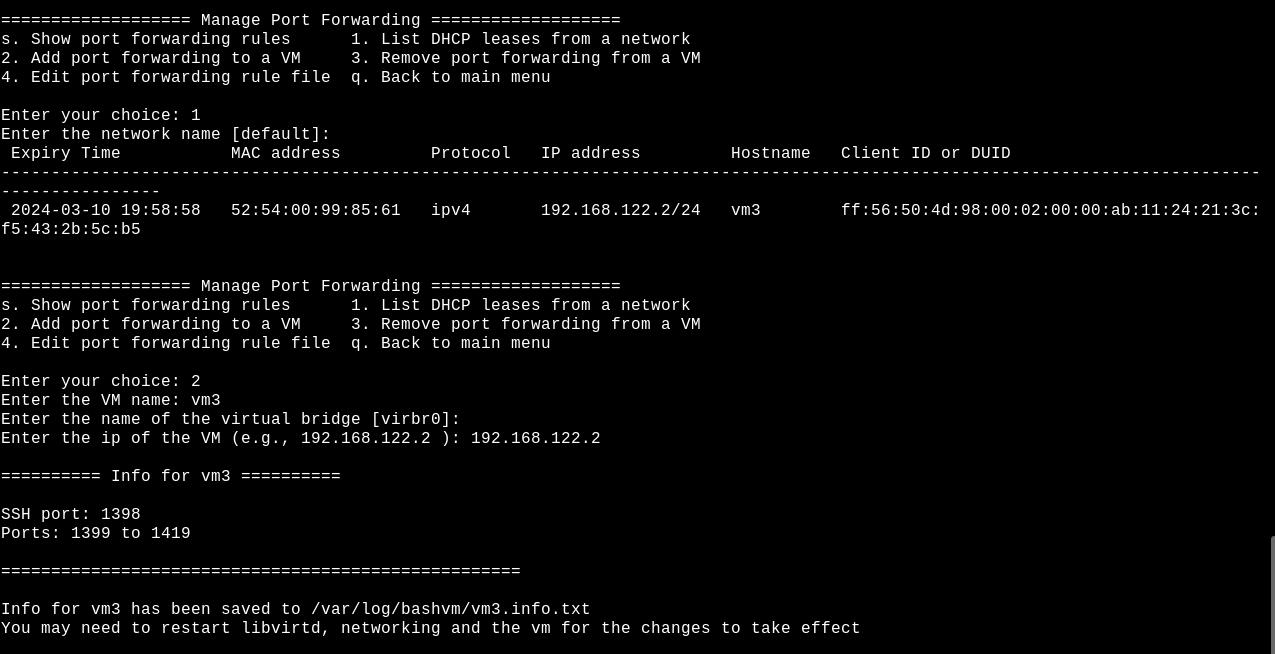
VNC / Console
Adding / Removing VNC
When accessing through VNC there is no user / password
See example below for adding or removing vnc access
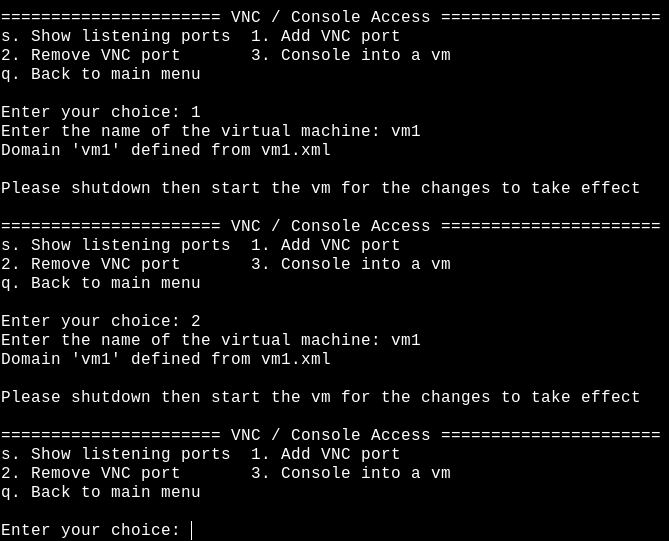
Console Access
Manually created vm's will not have console access by default
On the vm os you can either use the console service or grub entry as followed
systemctl service
systemctl enable --now [email protected]

grub entry "/etc/default/grub"
GRUB_CMDLINE_LINUX_DEFAULT="console=tty0 console=ttyS0,115200n8"